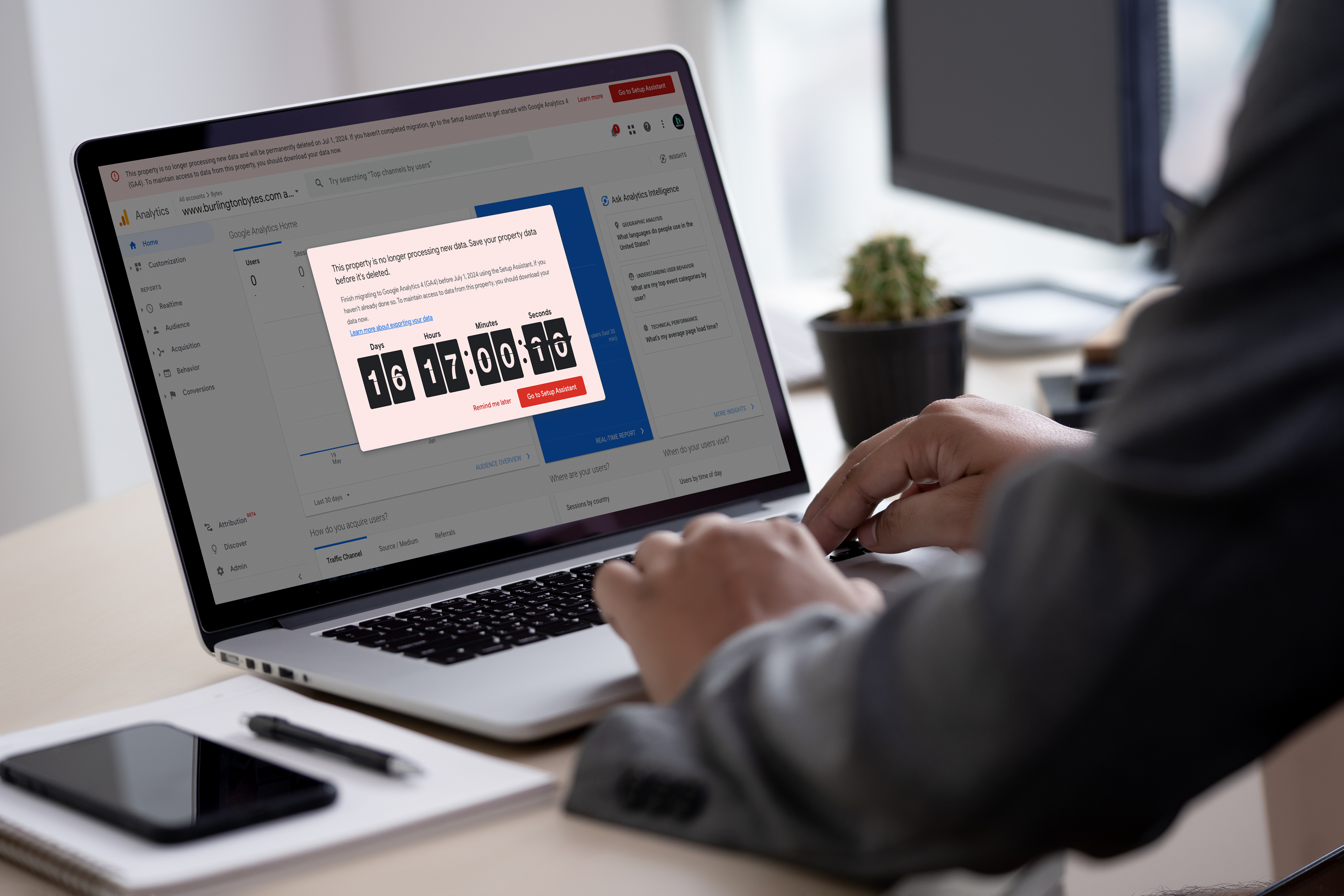
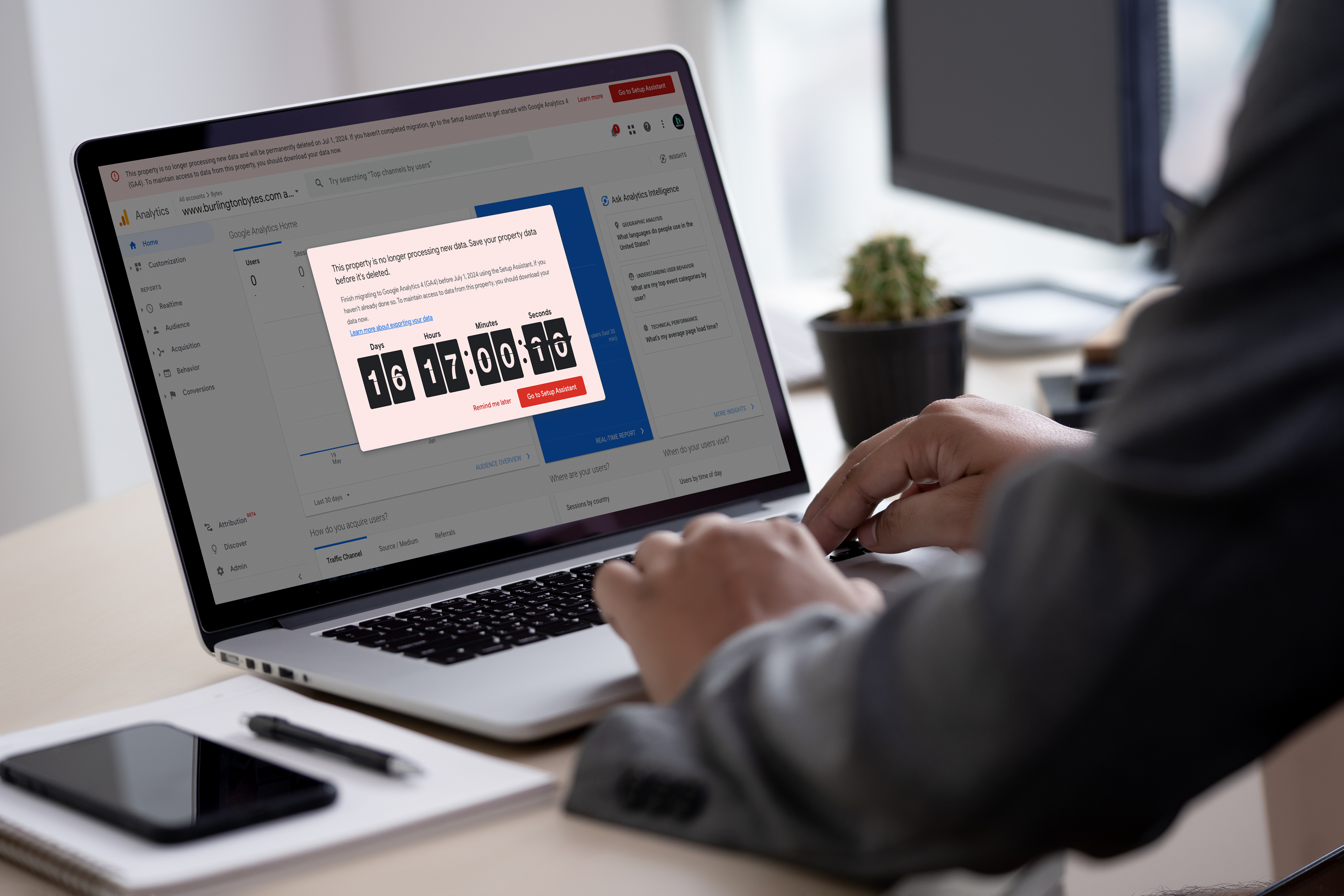
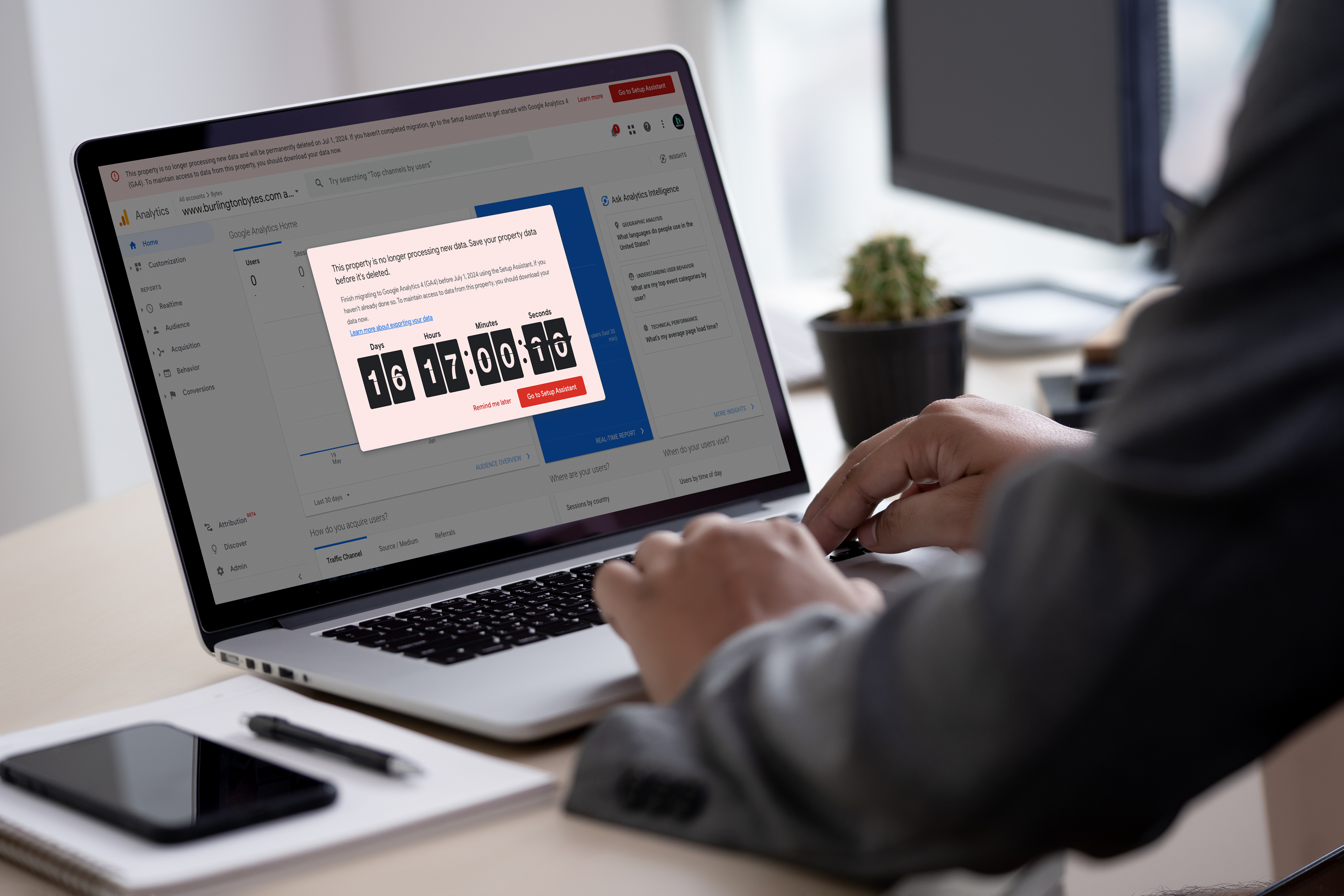
Though most marketers have been utilizing Google Analytics’ new GA4 properties for a year or longer, the looming scheduled deletion of Universal Analytics (UA) is raising many questions among those across the digital marketing industry. In this blog post, we’ll discuss how to backup Universal Analytics data and why it’s important to do so.
According to Google, as of July 1st, 2024, all Universal Analytics (UA) properties within Google Analytics will be deleted. This means that any historical data, insights, and metrics collected through UA will no longer be accessible. For businesses that rely on this data for performance analysis, strategic planning, and reporting, this poses a significant challenge. However, proactive measures can mitigate the impact of this change.
To help you navigate this transition smoothly, Bytes.co has developed a recommended process to preserve essential UA data. Our approach leverages the Google Analytics extension for Google Sheets and Google’s “common UA reports” configuration template on Google Sheets to export the data and a custom-crafted template on Google Looker Studio to ingest and present the data. Here’s how we’re executing this plan:
We use the Google Analytics extension for Google Sheets to export reporting data from Universal Analytics properties into Google Sheets. This step entails adding the Google Analytics extension for Google Sheets to your Google profile.
To ensure you are exporting the right data from your Google Analytics universal analytics property, we have created custom Bytes.co versions of Google’s default Universal Analytics reporting configuration template on Google Sheets. We have created both an eCommerce configuration template and a non-eCommerce configuration template. These templates streamline the process, making it easy to configure and export core reporting data from Universal Analytics properties into Google Sheets. This step entails connecting the configuration template to your specific Universal Analytics property and running the reports. See the “Part One” video below for a guide through this step in the process.
With Google stating that Universal Analytics data will no longer be accessible as of July 1st, 2024 it is important to ensure this step in the process is completed before July 1st, 2024.
Once the data is exported into Google Sheets, it can be connected to one of the Bytes.co Universal Analytics reporting templates in Google Data Studio. We have created both an eComerce reporting template and a non-eCommerce reporting template. These reporting templates will allow you to efficiently import your Universal Analytics data from Google Sheets into Google Looker Studio to transform your data into dynamic reports you may be more accustomed to. See the “Part Two” video below for a guide through this step in the process.
As long as step two of this process is completed and Universal Analytics data is exported before July 1st, 2024, this step of the process to import data into Google Looker studio can be completed at any point.
Preserving your Universal Analytics data is crucial for maintaining the insights and historical context that drive informed decision-making. Losing this data could result in a significant gap in your analytical capabilities, affecting your ability to track performance trends, understand user behavior, and measure the effectiveness of your digital strategies.
The goal of this documented process is to allow you to work through this process without the involvement of Bytes.co. However, the Bytes.co Digital Marketing team will complete steps one and two of this process for all active digital marketing clients. For all active digital marketing clients, steps one and two will be completed to export Universal Analytics data to Google Sheets before July 1st, 2024.
From there, the setup of a reporting dashboard on Google Looker Studio outlined in step three will be completed as needed as there is no deadline for this part of the process.
For non-digital marketing clients who may need assistance, or for potential clients who are not actively working with the Bytes.co team, please fill out our contact form below to get help backing up your Universal Analytics data.